Use the
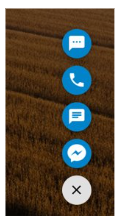
-
Click the app selector
 and select Guide.
and select Guide. -
Click New Rule or click on an existing rule to edit it.
-
Click Action to display a list of actions.
-
Select the Set Guide Template action.
-
On the right side of the page, choose a template from the Set guide template drop-down.
A preview of the template appears.
-
If needed, select the Change template in real time checkbox:
-
When Change template in real time is selected, Guide continuously evaluates whether to display a template while a visitor is on a page. For example, you might define a rule to display a template with a chat button only when chat is active. If a visitor goes to the page and no agents are available, the chat button does not appear. If an agent becomes available while the visitor is on the page, Guide refreshes the display and the chat button appears.
If a template is displayed on a page, and then Guide evaluates that the template should no longer appear, the template is typically removed. The exception is if there is an active chat session. The template appears until the chat session is ended. Note that a chat begins when an agent accepts the chat. For this reason, a precontact survey may be displayed to a visitor, but until the agent accepts the chat, it is not active and the template may be removed.
-
When Change template in real time is not selected, Guide evaluates whether to display a template only when a visitor navigates to a page on your website. If conditions change while the visitor is on the page, the rule is not reevaluated.
-
- Add one or more conditions to the rule.
- Click Save Rule.

