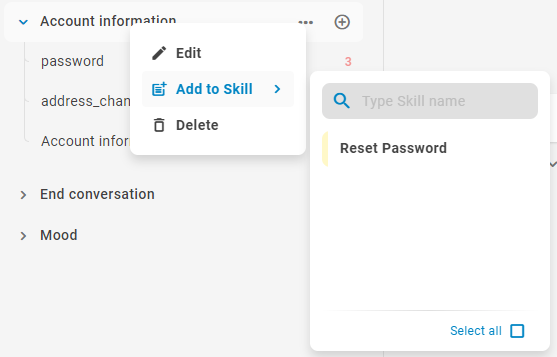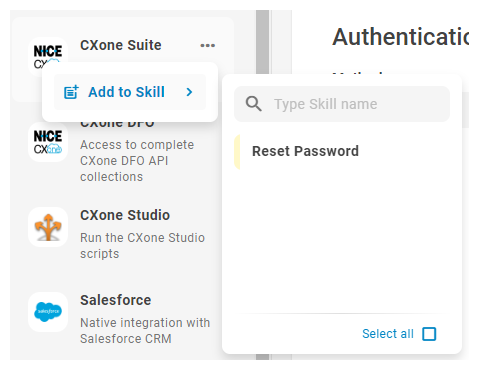Skills in Bot Builder are not the same as skills![]() Used to automate delivery of interactions based on agent skills, abilities, and knowledge. in ACD.
Used to automate delivery of interactions based on agent skills, abilities, and knowledge. in ACD.
Bot skills allow you to organize training data based on what your bot can do. Skills can contain any of your training data: stories![]() Used to train a bot for interaction handling based on intent and context., rules
Used to train a bot for interaction handling based on intent and context., rules![]() Used to define a bot response to messages that don't change with context., intents
Used to define a bot response to messages that don't change with context., intents![]() The meaning or purpose behind what a contact says/types; what the contact wants to communicate or accomplish., entities, API integrations, or script integrations. Once you have skills created and training data assigned to them, you can use skills to filter what training data is visible.
The meaning or purpose behind what a contact says/types; what the contact wants to communicate or accomplish., entities, API integrations, or script integrations. Once you have skills created and training data assigned to them, you can use skills to filter what training data is visible.
You can discover and share bot skills in the Skill Store.
Akela's bot has a lot of training data. She decides to organize her data with skills so she can filter what data is visible to her. This helps her to look more specifically at any areas where her bot might need additional training data.
| Concept | Definition | Example | What the Bot Does |
|---|---|---|---|
|
Utterance |
Anything a contact |
"I lost my password." "What is my balance?" "Are you a bot?" |
The bot uses Natural Language Understanding (NLU) to analyze each contact utterance to determine its meaning, or intent. |
|
Intent |
What the contact wants to communicate or accomplish. Every message the contact sends has an intent. |
"I lost my password" has the intent of "reset password". "Hello" has the intent of "greeting". |
The bot analyzes a contact's message using NLU |
|
Entity |
A defined piece of information in a contact's message. | Person or product name, phone number, account number, location, and so on. | The bot uses NLU to identify entities in a contact's message. Entities help the bot understand what the contact's message means. |
|
Slot |
An entity extracted from a contact's message and saved for use in bot responses. Similar to a variable. | Creating a slot for contact name lets the bot use that name in responses during an interaction, making it more personal. | When configured to do so, the bot extracts an entity from a contact message and saves it in a slot. You can have your bot use this information later in the conversation. |
|
Rule |
Defines bot responses to messages that don't change meaning with context. |
|
Rules are one of two ways you can configure how your bot responds to an intent. Rules are useful for certain kinds of intents, but not all intents. |
|
Story |
Trains a bot to handle an interaction based on message intent and conversational context. | In an interaction about a forgotten password, the bot would respond to "How do I do that?" in one way. If the interaction were about creating a new account, the response would be quite different even though in both cases the contact is using the same words with the same intent—to get more information. | Stories are the second of two ways you can configure how your bot responds to an intent. Stories teach the bot how to use the context of the conversation to respond appropriately. |
|
Bot Action |
Anything a bot says or does while handling an interaction. |
In an interaction about a forgotten password, the bot responds by sending the link to the password reset FAQ on the website. When a contact expresses frustration, such as "I don't understand! It's not working!!!" the bot responds with "I'm sorry. Would you like me to transfer you to a human agent?" When the contact says yes, the bot initiates the transfer. |
Bot actions are the options you have when defining how you want your bot to respond to each intent. They give you the flexibility to configure each response to achieve the outcome that meets the contact's needs. |
Create Bot Skills
You can also create a new skill when you are adding data to skills or from the Skills filter.
- In CXone Mpower, click the app selector
 and select Bot Builder.
and select Bot Builder. - Click the bot you want to work with.
- On any page, in the upper right corner, click Manage Skills
 .
.
- Click New Skill.
- Type a name for your skill in the field, then press Enter.
Add Data to Skills
- In CXone Mpower, click the app selector
 and select Bot Builder.
and select Bot Builder. - Click the bot you want to work with.
- Navigate to the training data folder, API integration, or script integration you want to add to a skill.
- Hover over the training data folder, API integration card, or script integration card and click Options
 > Add to Skill.
> Add to Skill.
- If the skill already exists, select it from the list. You can select more than one. If you need to create a new skill for the data, type a name for your skill in the field, then click Create Skill "...". Changes are saved automatically.
Filter Visible Data Using Skills
- In CXone Mpower, click the app selector
 and select Bot Builder.
and select Bot Builder. - Click the bot you want to work with.
- On any page, in the upper right corner, click Skills.
- Select any skills containing data you want to see. Changes take effect immediately. The Skills button shows how many skills are selected.
-
You can search your skills by typing a name in the field. You can also create a new skill from here by typing a name for the skill, then clicking Create Skill "...".