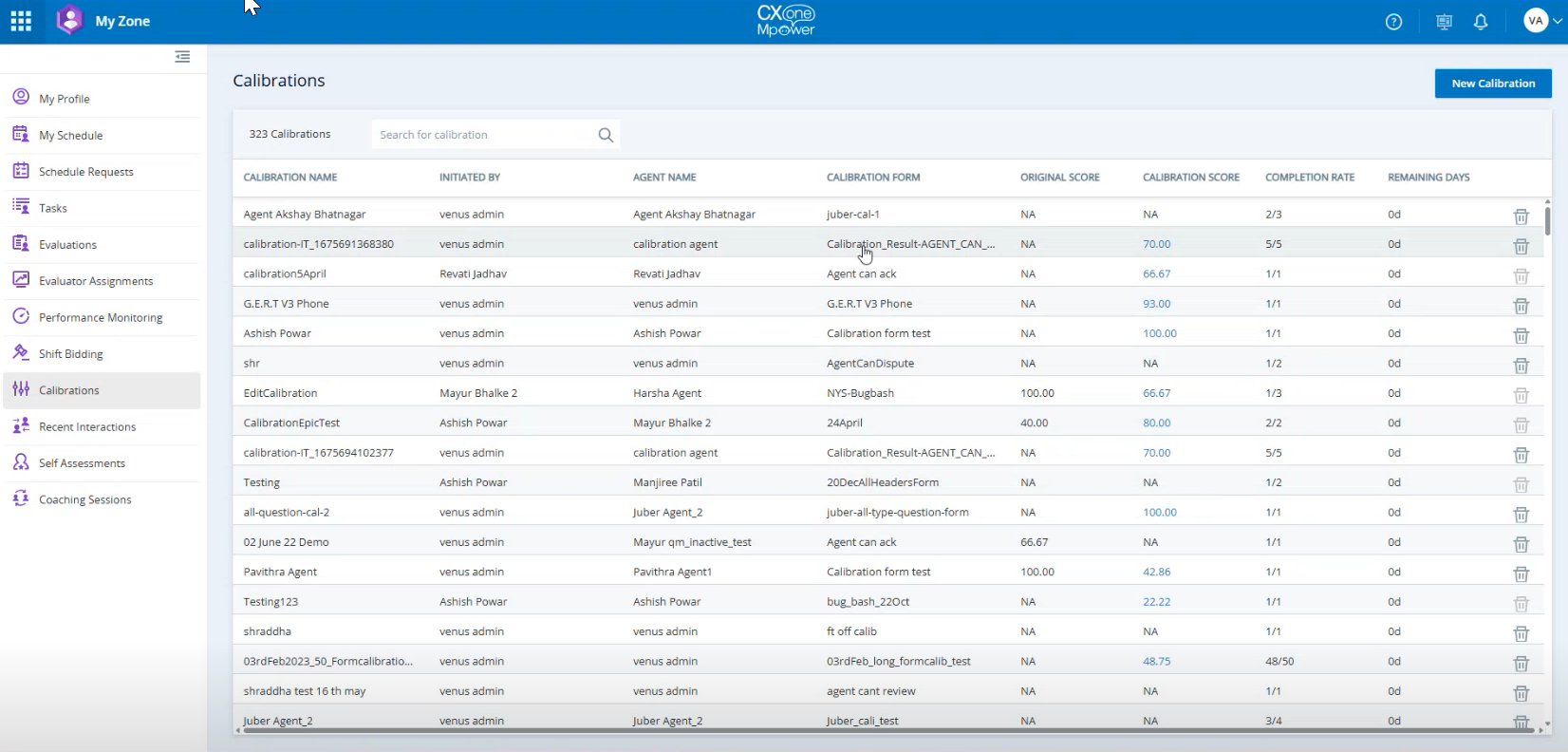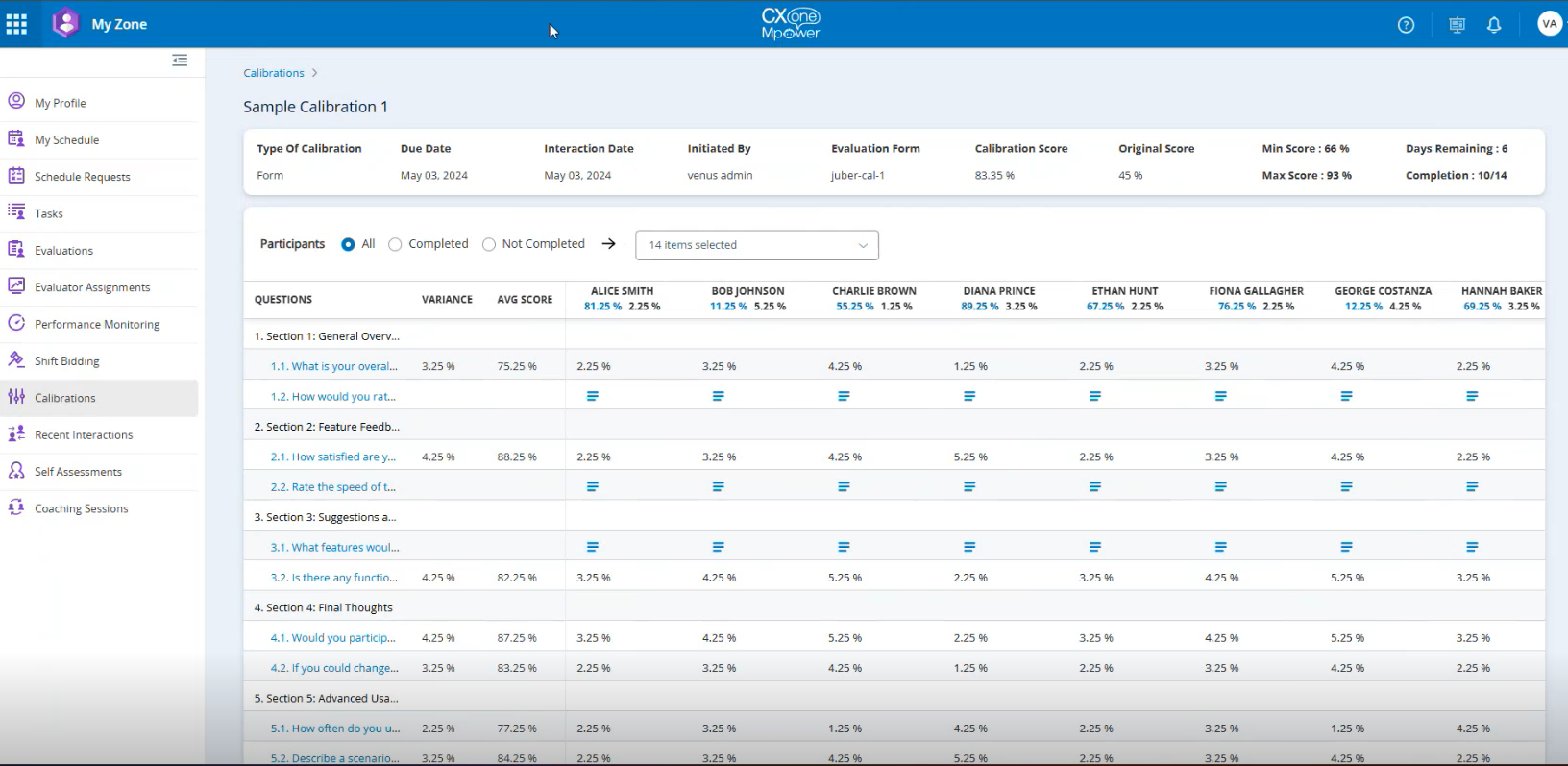The Calibrations page provides a centralized view of all calibration sessions you’ve initiated. It allows you to compare calibrated scores with original evaluation scores and drill down into individual question-level data.
This detailed view helps identify score deviations and variances across participants, offering valuable insights into evaluation consistency.
By analyzing these deviations, you can determine whether a form has a high margin of error and requires revision, or if an evaluation was performed inaccurately. The drill-down view supports informed decision-making by highlighting discrepancies and enabling deeper comparisons between original and calibrated evaluations.
To view the results of the calibration flow:
-
Click the app selector
 and select My Zone. Click Calibrations.
and select My Zone. Click Calibrations. -
Click the hyperlink in the Calibration Score column to open a detailed drill-down view. This view allows you to analyze individual question-level scores, variance across participants, and compare responses for deeper insights into the calibration results.
The Calibration Details Page is displayed.
 Calibration Overview Details
Calibration Overview Details
The calibration grid displays who initiated each calibration, and for which agent. In addition, you can see the following information:
HEADER DESCRIPTION Type of Calibration Evaluation: This type of calibration is based on an existing evaluation.
Form: This type of calibration is based on an interaction that has not yet been evaluated.
Due Date The due date for completing the calibration. Interaction Date The date of the calibrated interaction. Initiated By The name of the user who initiated and submitted the evaluation. Evaluation Form
The evaluation form selected for calibration. Calibration Score The average score calculated from all participant evaluations. Original Score The score from the initial evaluation or the mean of the participant calibration scores for Form Calibrations. Minimum Score The lowest possible score that was given in the evaluation. Maximum Score The highest possible score that was given in the evaluation. Days Remaining The number of days left until the evaluation or calibration is due. Completion Indicates the number of completed and pending calibration participants. - From the Participants section, do the following:
- Click All radio button to display all participants, regardless of whether they’ve completed the calibration.
- Click Completed radio button to display the data only for participants who have finished the calibration process.
- Select two or more participants from the Completed calibration list to compare their evaluation scores and variance between their scores.
- Click Not Completed radio button to display the data for participants who have not yet completed the calibration.
- Click the drop-down menu in the All Questions list to filter questions based on selected criteria. Each entry in the list represents a question included in the calibration form.
Participants who have not completed the calibration are represented with a dash ("–") under the Not Completed list.
 Participant Details
Participant DetailsColumn name DESCRIPTION Questions Lists each question included in the calibration form. Hovering over a question displays the full text. You can also expand the column to view the entire question without hovering.
Variance Calibration variance is calculated based on the type of calibration:
Evaluation Calibration: The original evaluation score is compared to the participant’s score. For example, if the evaluation score is 85% and the participant scores it as 90%, the variance is +5%.
Form Calibration: The participant’s score is compared to the average (mean) score given by all participants. For example, if the average score is 80% and the participant gives 75%, the variance is −5%.
Average Score Displays the average score calculated from all evaluations for a given question. Evaluator Name and Score Displays the participants name and score. Hover over an participant’s name to view a tooltip containing a detailed breakdown of their scores and the variance at the evaluation level. -
Click on the
 icon to view questions that are not scorable.
icon to view questions that are not scorable. -
Clicking on a calibration score opens the Form Executor. This view displays both the Original Evaluator Form and Evaluation alongside the participant’s submitted evaluation score. This setup allows for a direct comparison between the initial evaluation and the participant’s responses.
If there is no original evaluation meaning the calibration is on the form itself, there will be no original evaluation to compare to and only the participants evaluation will appear.
-
Click on a question to view question level drill-down.
 Drill-down by Question Type
Drill-down by Question Type
name DESCRIPTION Original Answer -
Yes/No: When you select Yes/No type question from the grid, you will see both the original answer and the responses provided by each participant. If the question is non-scorable, the Variance and Score columns will not be displayed.
-
Text Answer: When you select a Text type question from the grid, you will see the original response along with the answers provided by each participant. If the accordion is expanded for a scorable text response, the full answer provided by the participant will be displayed. Hovering over the text displays the complete response if it is too long to fit within the visible area. If the question is non-scorable, the Variance and Score columns will not be displayed.
-
Multi-choice Answer: When you select a Multi-Choice type question from the grid, you will see the original answer along with the responses submitted by each participant. A dash (“–”) indicates that the participant did not select that option. If the question is non-scorable, the Variance and Score columns will not be displayed.
-
Original Answer: When you select a Radio type question from the grid, you will see the original answer along with the responses provided by each participant. A dash (“–”) indicates that the participant did not select that option. If the question is non-scorable, the Variance and Score columns will not be displayed.
-
Date type Answer: When you select a date type question, you will see the date provided by the participants in response to the question. This field is non-scorable and does not include variance or score columns.
Original Score The score from the initial evaluation or the mean of calibration scores. Variance Calibration variance is calculated based on the type of calibration:
-
Evaluation Calibration: The original evaluation score is compared to the participant’s score. For example, if the evaluation score is 85% and the participant scores it as 90%, the variance is +5%.
-
Form Calibration: The participant’s score is compared to the average (mean) score given by all participants. For example, if the average score is 80% and the participant gives 75%, the variance is −5%.
Average Score Displays the average score calculated from all evaluations for a given question. Maximum Score The highest possible score that was given in the evaluation. Minimum Score The lowest possible score that was given in the evaluation. -