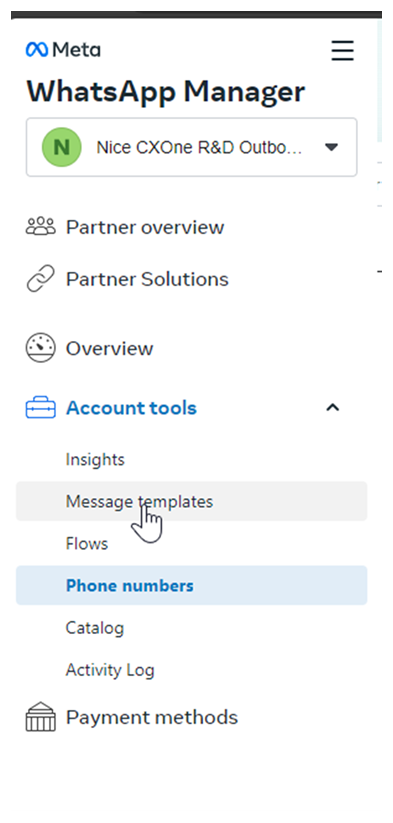Message templates make it easy for agents to send messages to contacts![]() The person interacting with an agent, IVR, or bot in your contact center.. Your agents may send the same type of message, like appointment confirmations, many times every day. With message templates, you can ensure that your agents all send messages the same way.
The person interacting with an agent, IVR, or bot in your contact center.. Your agents may send the same type of message, like appointment confirmations, many times every day. With message templates, you can ensure that your agents all send messages the same way.
Meta requires you to use message templates any time you initiate contact with customers. This includes responding to a customer who message you more than 24 hours previously.
Create a Message Template for Proactive WhatsApp
After your Proactive WhatsApp channel is set up and approved, you can create a template in WhatsApp Manager.
You must create at least a default template because you cannot create a Proactive WhatsApp skill![]() Used to automate delivery of interactions based on agent skills, abilities, and knowledge. without specifying a template. You can create additional templates as needed.
Used to automate delivery of interactions based on agent skills, abilities, and knowledge. without specifying a template. You can create additional templates as needed.
Multimedia Support
You can include text and multimedia such as images, documents, audio, and video. These limitations apply:
- Templates cannot contain more than 1,024 overall characters. Captions for non-text elements cannot exceed 20 characters. Quick reply payloads cannot exceed 256 characters. This includes variables.
- Images cannot exceed 5 MB in size. Only JPG, JPEG, and PNG formats are accepted.
- Documents must be in one of these supported formats: PDF, DOC, DOCX, PPTX, or XLSX. Documents are subject to overall message size limits.
- Audio files must be in one of these supported formats: OGG, AMR, 3GP, AAC, or MPEG. Audio files are subject to overall message size limits.
- Video files must be in MP4 format and compressed using the H.264 video codec and AAC audio codec. Video files cannot exceed 16 MB in size.
- Go to Business Manager
 and select your business.
and select your business. -
Click the menu icon.
-
Click WhatsApp Manager.
-
Go to Account tools > Message Templates
-
Click Create message template.
-
Choose your category, name, and languages.
-
Click Continue.
-
Header: (Optional) Add a title or choose which type of media you'll use for this header.
-
Body: Enter the text for your message in the language you've selected. You can edit text formats, add emojis, or include variables. You can also include multimedia files. Some limitations apply.
-
Sample for body content: If you want to include variables, you must add example for each variable in your body text. Make sure these are representative examples and do not include any actual customer information.
-
-
When completed, click Submit.
Your template will be sent for review. The status of your template is viewable under Message Templates in WhatsApp Business Manager. After your template has been approved, you can begin sending messages with that template.