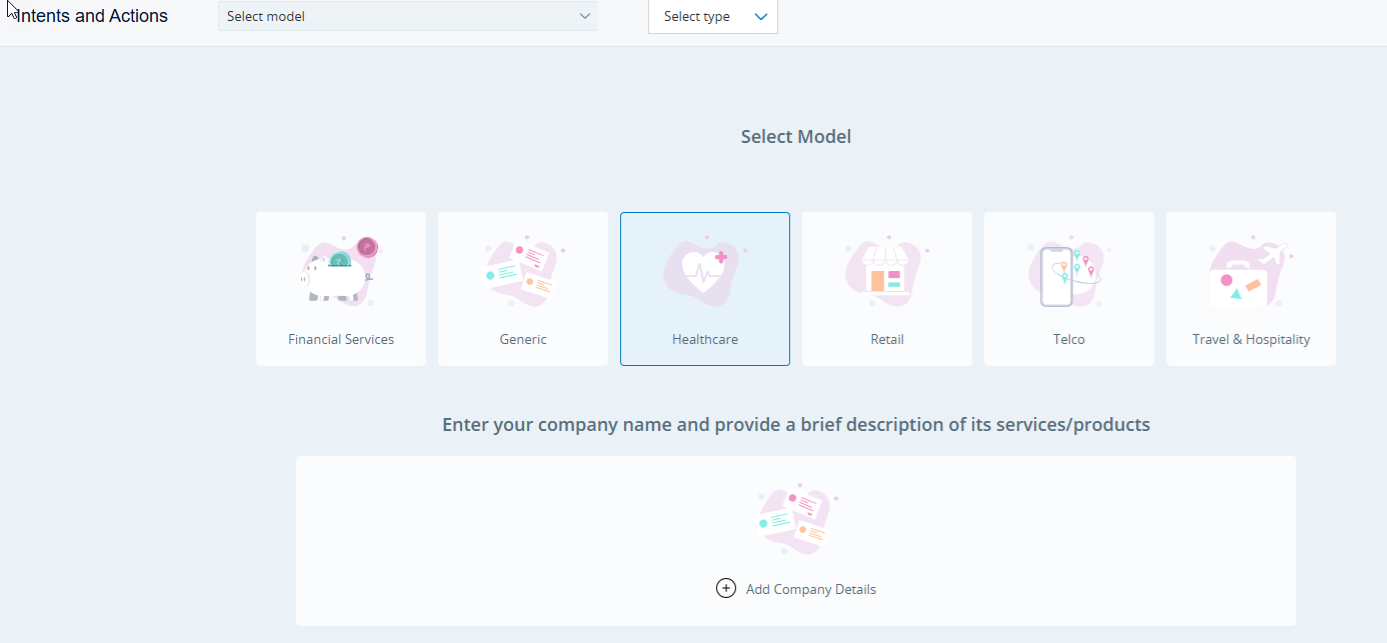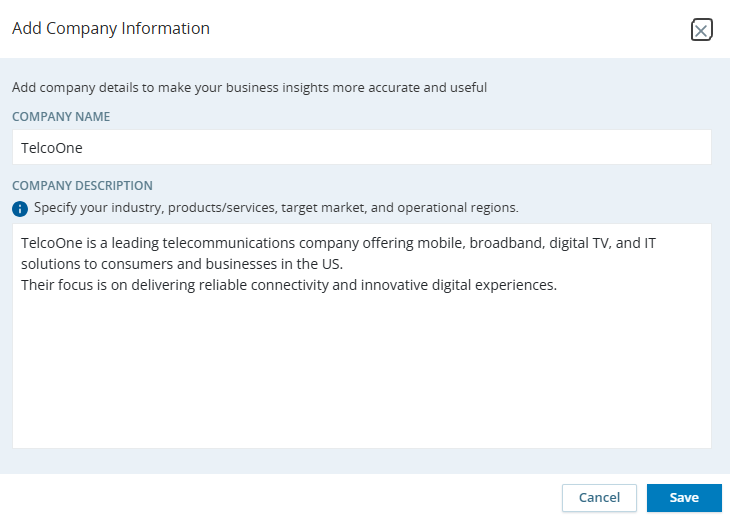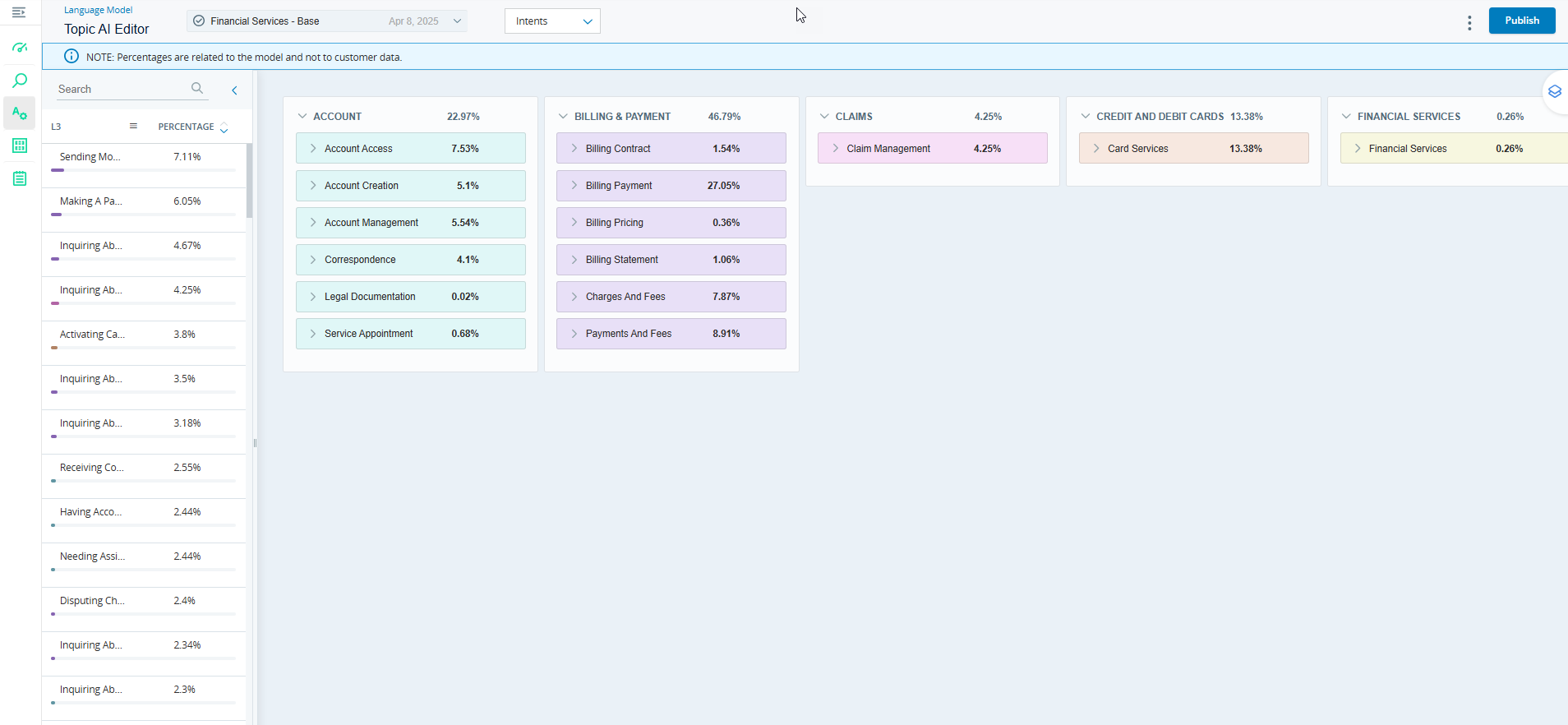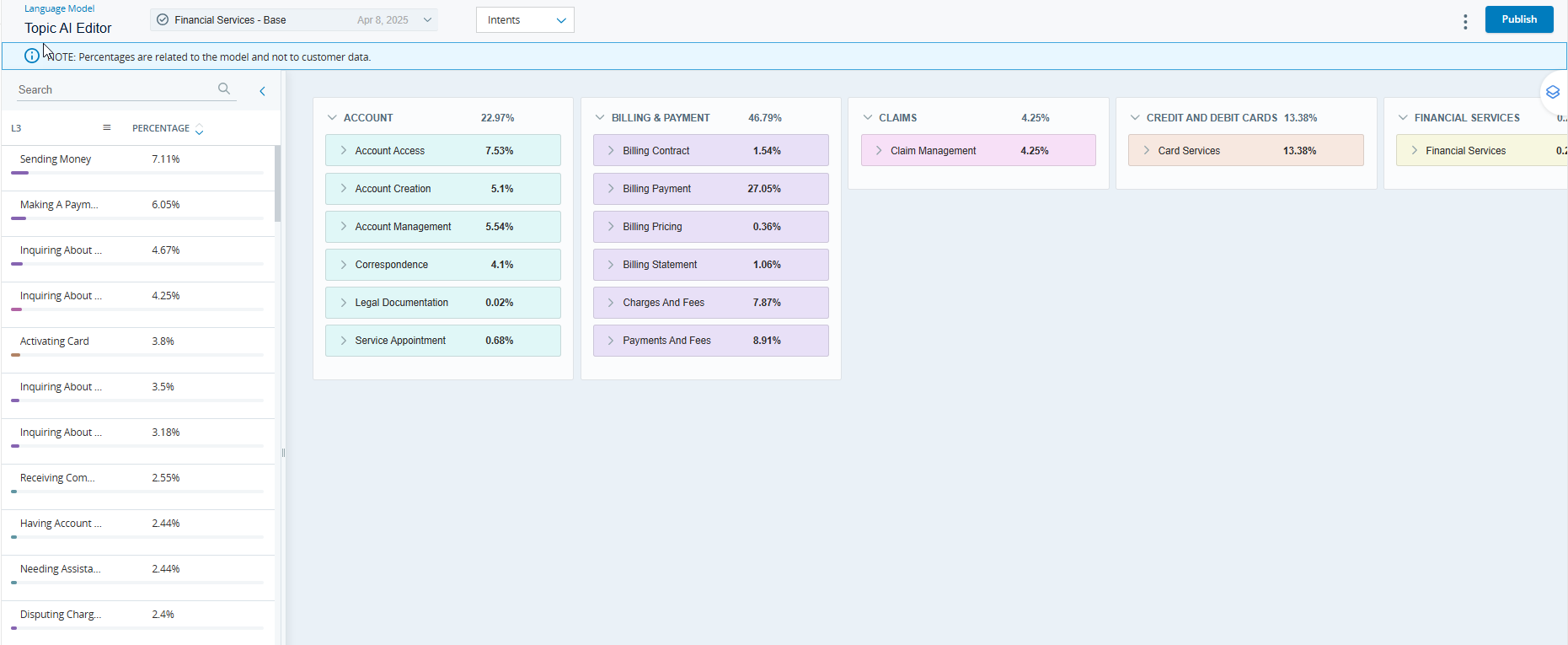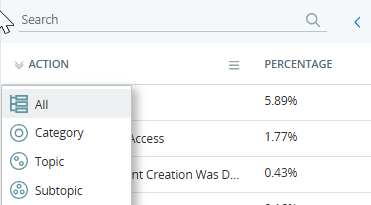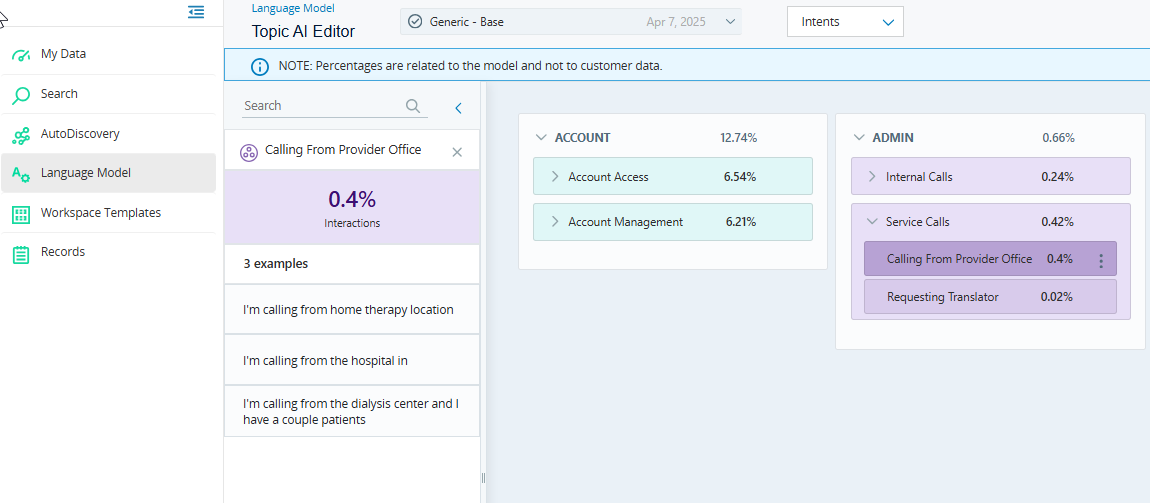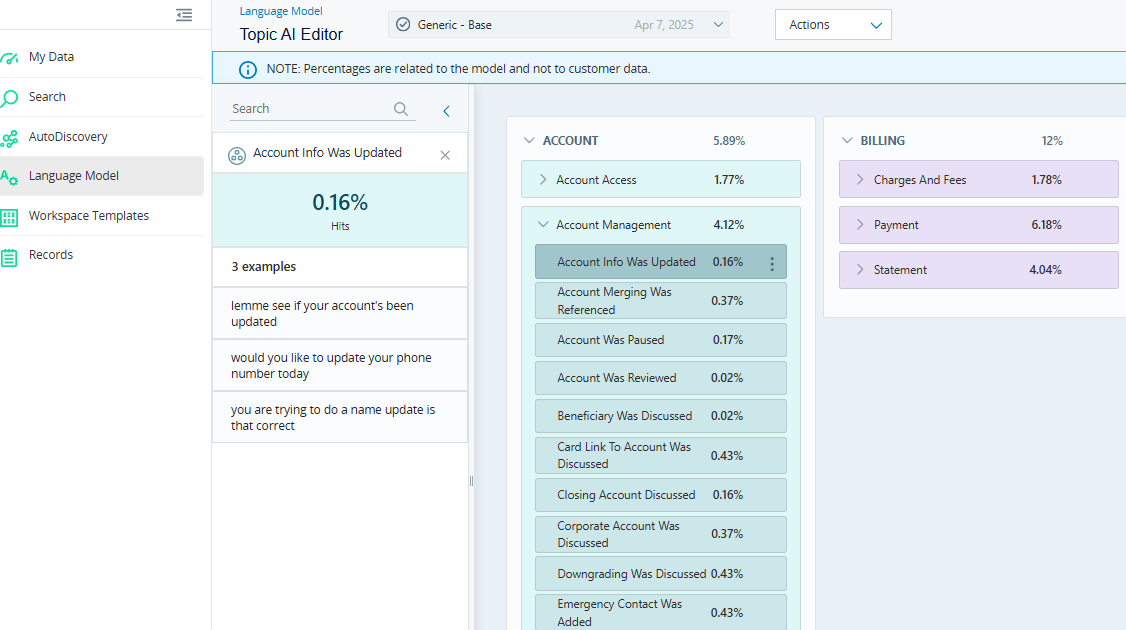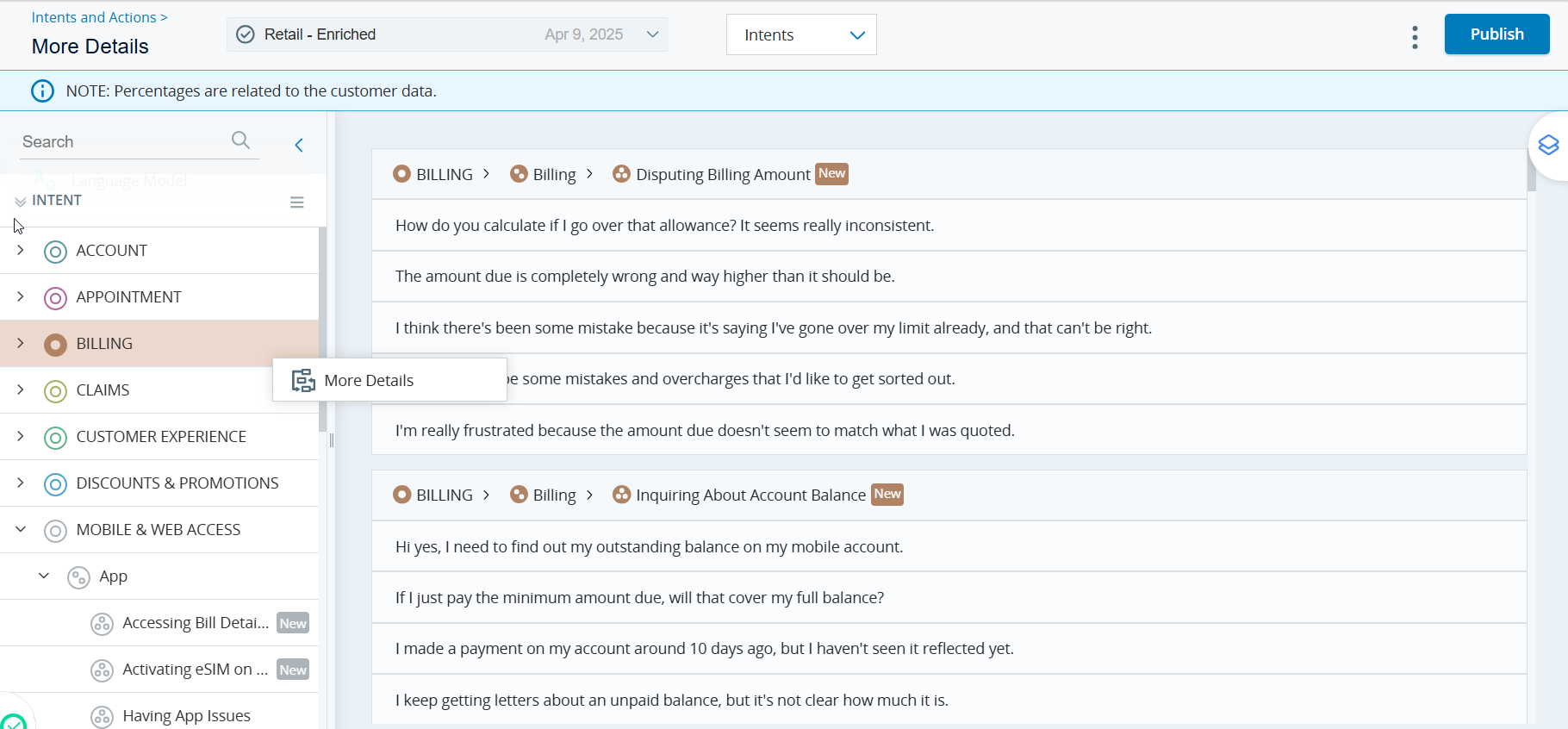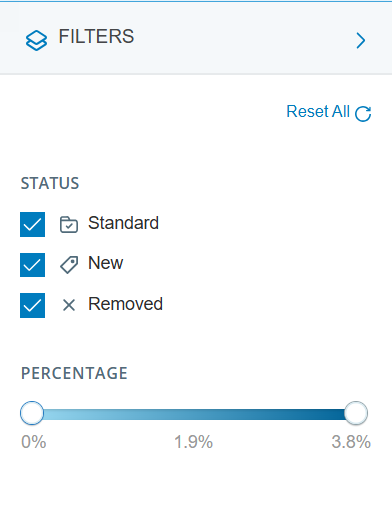The Topic AI Editor allows you to choose vertical models, analyze their interactions and actions, enrich, and publish them for use. This article will walk you through how to use the Topic AI Editor and its features.
Required permissions: Administrator role with Interaction Analytics Basic license and either an Analytics Advanced or Analytics Premium license. This feature is available to users with the Analyst user type license.
Using the Topic AI Editor Page
-
Access the Topic AI Editor by clicking Intents and Actions in the Language Model page under Analytics.
-
Choose from available out-of-the-box vertical models on the landing page.
-
Use the Search model drop-down to select from five vertical models or the Generic model.
-
The selected model is highlighted in the dropdown. Use the Intents/Actions dropdown to view the intents or actions for your chosen model. Intents is selected by default.
-
Click Add Company Details to enter company details and a brief service description. This screen appears for first-time users when company information has not yet been provided. Enter a brief company description (1–3 sentences) that includes:
-
What the company does
-
The industry it operates in
-
The types of products or services it offers
Providing this context helps tailor the experience and ensures more accurate, relevant and context-aware results. It also helps disambiguate terms that may vary across industries (for example, “account” in banking vs. streaming).
Here are a few examples to guide you:
-
HotelOne: HotelOne is a global hospitality company that operates a wide portfolio of hotel brands across various market segments, from economy to upscale. The company focuses on providing comfortable and affordable lodging options, serving both business and leisure travelers.
-
AudioOne: AudioOne Corporation is an American manufacturing company that predominantly sells audio equipment. It is best known for its home audio systems and speakers, noise-canceling headphones, professional audio products, and automobile sound systems.
-
TelcoOne: TelcoOne is a leading telecommunications company offering mobile, broadband, digital TV, and IT solutions to consumers and businesses across Europe. Their focus is on delivering reliable connectivity and innovative digital experiences.
-
Topic AI Editor Dashboard
Key Features:
-
Analyzing customer intents and actions enables you to address their concerns more efficiently. The Topic AI Editor dashboard shows customer intents and actions organized into:
-
Category: indicates interaction category
-
Topic: indicates topics within each category
-
Subtopic: indicates subtopics under each topic
-
-
View and filter customer intents/actions by percentage using the dashboard panel. Percentage is calculated as shown below:
-
Each interaction includes one primary intent.
-
Intent % Interactions is calculated by summing all interactions where a specific intent (e.g., "Account Creation was discussed") is identified, then dividing that by the total number of interactions across all interactions.
-
Each interaction can include multiple actions. An action is considered a "hit" if it is detected within a specific interaction.
-
Action % Hits is calculated by summing all hits for a particular action and dividing that by the total number of action hits across all interactions.
-
Topic AI Editor Listing Page
This page lists intents/actions specific to the selected vertical model along with their percentage value. It has two sections:
-
Left panel: Lists intents/actions along with their percentage values.
-
Right info panel: Displays vertical swim lanes for each intent/action. Each swim lane shows the hierarchy of individual intent or action. The Category level is displayed at the top with the total percentage of examples used to create the vertical model. Topic and Subtopic levels are shown below Category.
Click an intent/action in the left panel to highlight the specific swim lane in the right panel.
You can:
-
Search for Intents/Actions: Type in the search field to find specific intents/actions. The selected intent/action is highlighted in the left as well as the right panel. The percentage indicates the number of intents/actions relative to the total interactions used to create the model.
-
Select Intent Level: Click
 to select the desired hierarchy level.
to select the desired hierarchy level.
-
Highlight Intents/Actions: When you click on a Category or Topic in the left panel, the corresponding swim lane in the right info panel is highlighted. The right panel displays the intent/action name along with the percentage of the intent/action used to create the vertical model. Click on More Details to view all the examples in the right info panel.
-
View Subtopic Intents/Actions: When you click on a Subtopic in the left panel, the statistics panel where you see all intents or actions specific to that subtopic is replaced with an Information panel. This panel shows the percentage of interactions (intent) / hits (actions) and five associated examples. Click x to close.
-
More Details: Click Options
 next to the intent or action and select More Details to see the respective examples in the info panel on the right.
next to the intent or action and select More Details to see the respective examples in the info panel on the right.
Filters
Click Filters  in the top right corner to show or hide the Filters panel.
in the top right corner to show or hide the Filters panel.
- Status: Choose relevant checkboxes to view newly added, removed and standard intents/actions.
-
Percentage: Use the slider to set a Percentage range and filter subtopic intents/actions based on that range. This helps you focus on those with the highest percentages. Note that this filter applies only to subtopic intents and actions.
-
Reset All: Use this button to reset all filters.