A long-term forecast is a forecast created for a period ranging from 1 year to 5 years. The forecast is broken down at a day-level granularity. Long-term forecast is an important input when making intelligent and accurate long-term planning decisions.
This feature requires a WFM Advanced license.
Generate Long-Term Forecast
Long-term forecasting parameters work the same as general forecast parameters.
To generate a new staffing forecast:
-
Click the app selector
 and select WFM.
and select WFM. -
Go to Forecasting > Generate Forecast.
-
Click Long-Term Forecast.
-
Define the Forecasting Parameters.
-
Enter a Job name and, optionally, a Description.
These details will appear in the Long-Term Forecast list.
-
Choose the time zone for viewing the data.
-
Select the Forecast Models that calculate the forecast.
-
Define the forecast period.
 Learn about defining the forecast time increment and duration
Learn about defining the forecast time increment and duration
-
Duration: Choose the period you want to create a forecast for. You can generate a forecast for the period ranging from 1 to 5 years.
In the drop-down, select forecast duration and choose the start date. The end date is set automatically based on your forecast time selection.
For example, you select 1 year in the Duration drop-down and Jan 1, 2024 as the start date. The end date is automatically set to Jan 1, 2025.
-
-
Define the historical data period.
 Learn about defining historical data and Interval breakdown pattern
Learn about defining historical data and Interval breakdown pattern
-
Duration: Choose how many months of historical data the forecast should use and define the end date. The start date is set automatically based on this.
We recommend at least 13 weeks of historical data to generate an accurate forecast.
-
Interval breakdown pattern: Here, you choose the number of recent weeks to put a stronger emphasis on. Those recent weeks make the forecast more accurate. The default is 8 weeks because the last two months show your operation pattern and are typically long enough.
Let's say you define these values:
-
Duration: Jan 1—Dec 31, 2023
-
Interval breakdown pattern: 8
This means that the forecast takes historical data from all of 2023. However, because you defined the breakdown pattern as 8, the data from December and most of November are prioritized.
-
-
-
-
Click Generate & view forecast data. A confirmation message is displayed to acknowledge the action. You will be directed to the view forecast data page.
If a job creation fails, the view forecast data page is displayed with an empty graph.
 Learn more about view forecast data page
Learn more about view forecast data page
You can perform the following actions here.
- Switch between the Volume and AHT graphs.
- View the data in 1-month and 1-year time intervals. Click 1M or 1Y to view the graph in the respective time interval. Scroll the graph to navigate through it.
- Download forecast job to a CSV file: click Options
 and select Download CSV.
and select Download CSV.
The newly created job is added to the job list on the long-term forecast page. The statuses of the created jobs are displayed in the Status column on the page.
You can set how you want to see the list of jobs on the long-term forecasting page. To do this, click on the column headings.
 See job statuses
See job statuses
Status
description
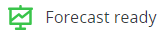
Job is successfully created. 
Could not create a job.

Job creation was not completed after retrieving data. 
Job creation is under process. Keep in mind all these statuses are read only. You cannot modify a job once it is created.
Duplicate, Download CSV, and Delete Long-Term Forecast
You often need to create multiple forecast jobs with common parameters and a few changes. In this case you can duplicate a forecast job and customize it as per your requirements. This could save a good amount of time and effort.
To duplicate a job:
-
Click the options
 in the job you want to duplicate. Select Duplicate.
in the job you want to duplicate. Select Duplicate.A copy of the selected job is created with a Copy prefix in the Job Name. Edit the Job name to match your requirements.
Modify the job parameters to fit your needs.
-
Click Generate. A new job is created.
To download a long-term forecast job as CSV:
-
Go to the forecast job you want to download.
-
Click the options
 and select Download CSV.
and select Download CSV.The forecast job is downloaded as a CSV file.
To delete a long-term forecast job:
-
Click the options
 in the job you want to delete. Select Delete.
in the job you want to delete. Select Delete.A warning message pops up to confirm the deletion of the job.
-
Click Yes to delete the job and No to cancel the deletion.

