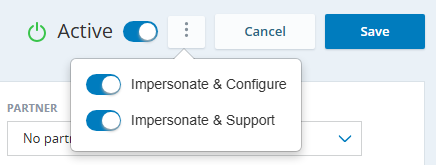Content on this page is for a product or feature in controlled release (CR). If you are not part of the CR group and would like more information, contact your Account Representative.
This page contains instructions that both you and your Account Representative must perform.
Enable Business Continuity Plan for a Tenant
Required Permissions: TM Admin
Prerequisites:
-
Identify with the customer which region the BCP tenant should exist in.
-
Create an additional tenant for the customer.
-
When naming this tenant, it may be useful to indicate that this is a BCP tenant.
-
Because data syncs from the primary to BCP tenant, you do not need to configure anything in this tenant.
-
-
Copy the ID of the BCP tenant, which is in the BCP tenant's General tab in Tenant Management.
An Account Representative must complete this section.
- Enable Business Continuity Plan for the primary tenant in CXone Mpower:
- Click the app selector
 and select TM.
and select TM. - Locate and select the primary tenant on the Tenants page.
- Click the Applications & Features tab.
- Enable BCP and confirm that you want to enable it. A configuration pop-up displays.
- Enable BCP Configurations and BCP Tenant Enablement, then click Next.
- Map the tenant to a BCP tenant:
- For Available Regions, select which region the BCP tenant is hosted in.
- For DR Tenant, select the BCP tenant. This ID can be found in the tenant's General tab in Tenant Management.
- Click Validate to verify that the mapping can complete successfully. The validation must be successful in order to continue.
- Click Generate Passkey. A user must enter this passkey when switching between a primary and BCP tenant. Therefore, you may need to share this passkey with an administrator of the primary tenant. You, or the administrator, must this passkey somewhere secure, just like a password. This passkey is required when enabling the BCP tenant, which directs traffic from the primary to the BCP tenant. Therefore, you may need to share this passkey with an administrator of the primary tenant.
- Click Finish.
- Click Save to save the BCP configuration in the tenant's settings.
- Click the app selector
- Enable Business Continuity Plan for the BCP tenant:
- In the list of tenants, select the BCP tenant.
- Click the Applications & Features tab.
- Enable BCP and confirm that you want to enable it. A configuration pop-up displays.
- Enable BCP Configurations and BCP Tenant Enablement, then click Next. When the Configure Settings page displays, notice that the mapping is already configured.
- Click Finish. You do not need to generate a new passkey since you already generated one through the primary tenant. Passkeys are shared between tenants mapped to each other, so if you generate a passkey here, it will negate the one you already created. This means that this latest passkey must be used to switch between tenants.
- Click Save to save the BCP configuration in the tenant's settings.
- Enable BCP permissions for the primary tenant:
- In the list of tenants, select the primary tenant.
- Click the options menu and select Impersonate & Support. Confirm the impersonation, which opens the Adminapplication in the primary tenant.
Click Roles and Permissions and select the Administrator role.
On this Permissions tab, select BCP.
Enable View and Edit for both BCP permissions.
Click Save.
After completing these steps, a primary tenant administrator can start syncing data from the primary to BCP tenant.
After mapping a primary to a BCP tenant, they share the same passkey. This means that if you generate a new passkey in the BCP tenant's settings, that new passkey becomes the current one and must be used when switching between the primary and BCP tenants.
Start Syncing Data to a BCP Tenant
Required Permission: BCP > BCP Configurations > Configurations > Edit
After Business Continuity Plan has been set up, you can initiate the synchronization process. This syncs data from your primary CXone Mpower system to your BCP system. Data syncs on a daily basis, according to your configuration.
In the following instructions, you first choose a default sync configuration, then optionally choose any deviations as a custom selection.
-
Click the app selector
 and select Admin.
and select Admin. -
Click Sync Configuration in the left menu.
-
Click Enable Sync. The Sync Settings section appears, where you can set up a default or custom sync configuration.
-
In the Default Configuration tab, choose how often you want your data to sync to the BCP tenant.
-
 If you want to sync specific data at a different cadence, you can add a custom configuration
If you want to sync specific data at a different cadence, you can add a custom configuration
-
Click the Add Custom Configuration tab.
-
For Application, select the CXone Mpowerapp that you want to sync data from.
-
For Entity, choose a data entity from the selected app that you want to sync.
-
For Sync Scheduling, select how often you want the entity to sync. Currently, you can only sync individual entities on a daily basis.
-
Click Add and repeat these steps to specify additional entities.
-
-
Click Save.
If you make changes to your primary tenant the same day that you experience an issue and need to switch to the BCP tenant, you may need to manually replicate the changes in the BCP tenant. This is because the sync process occurs, at most, once per day.